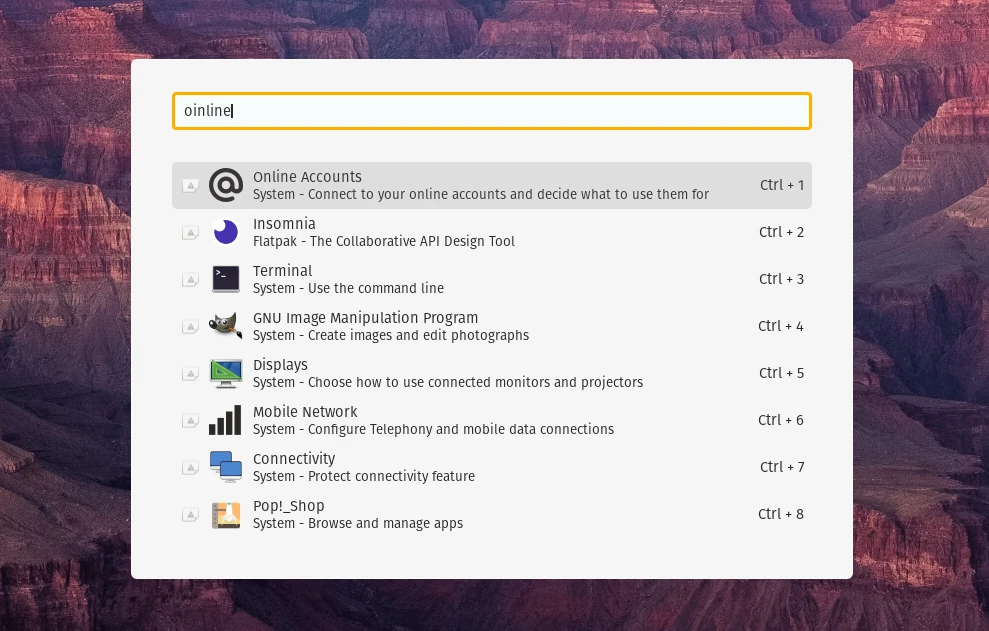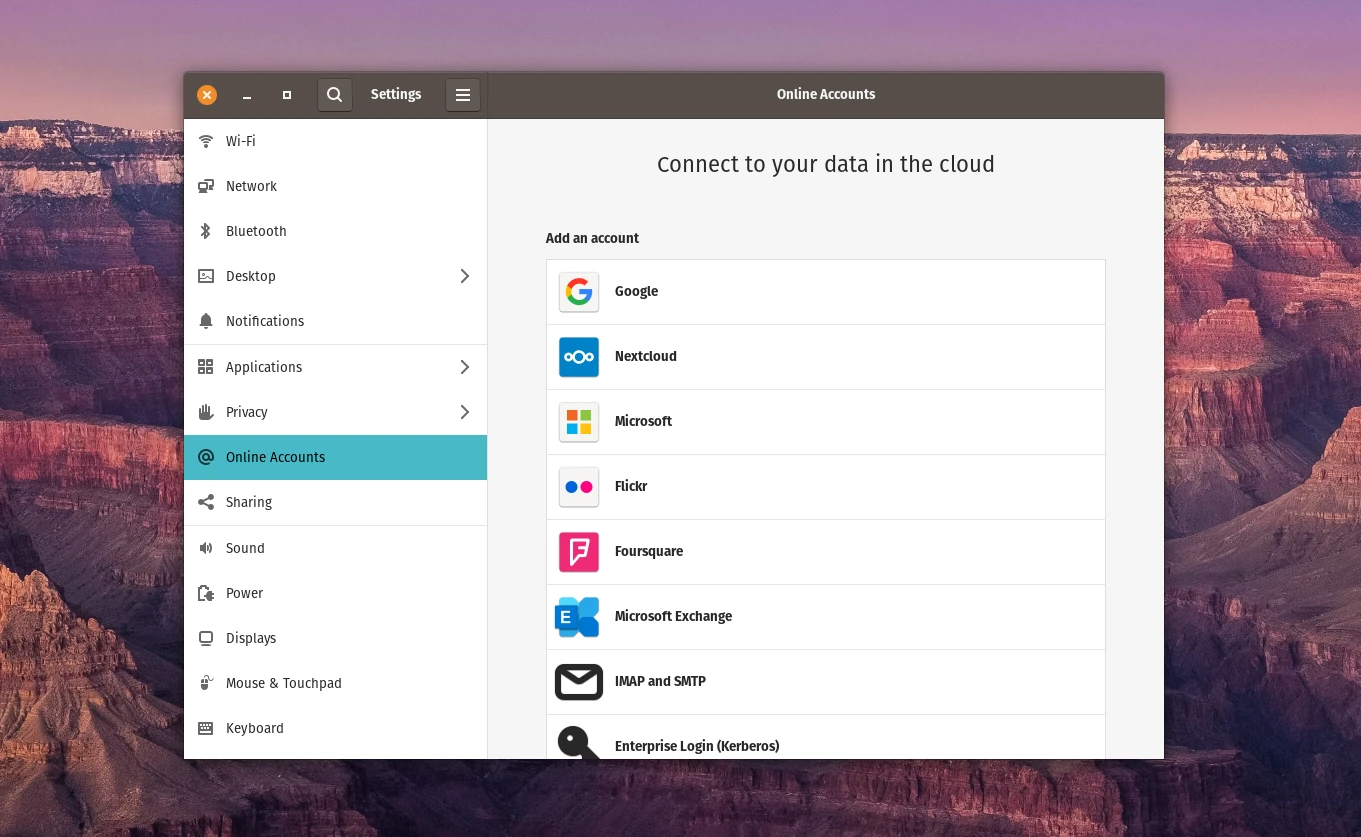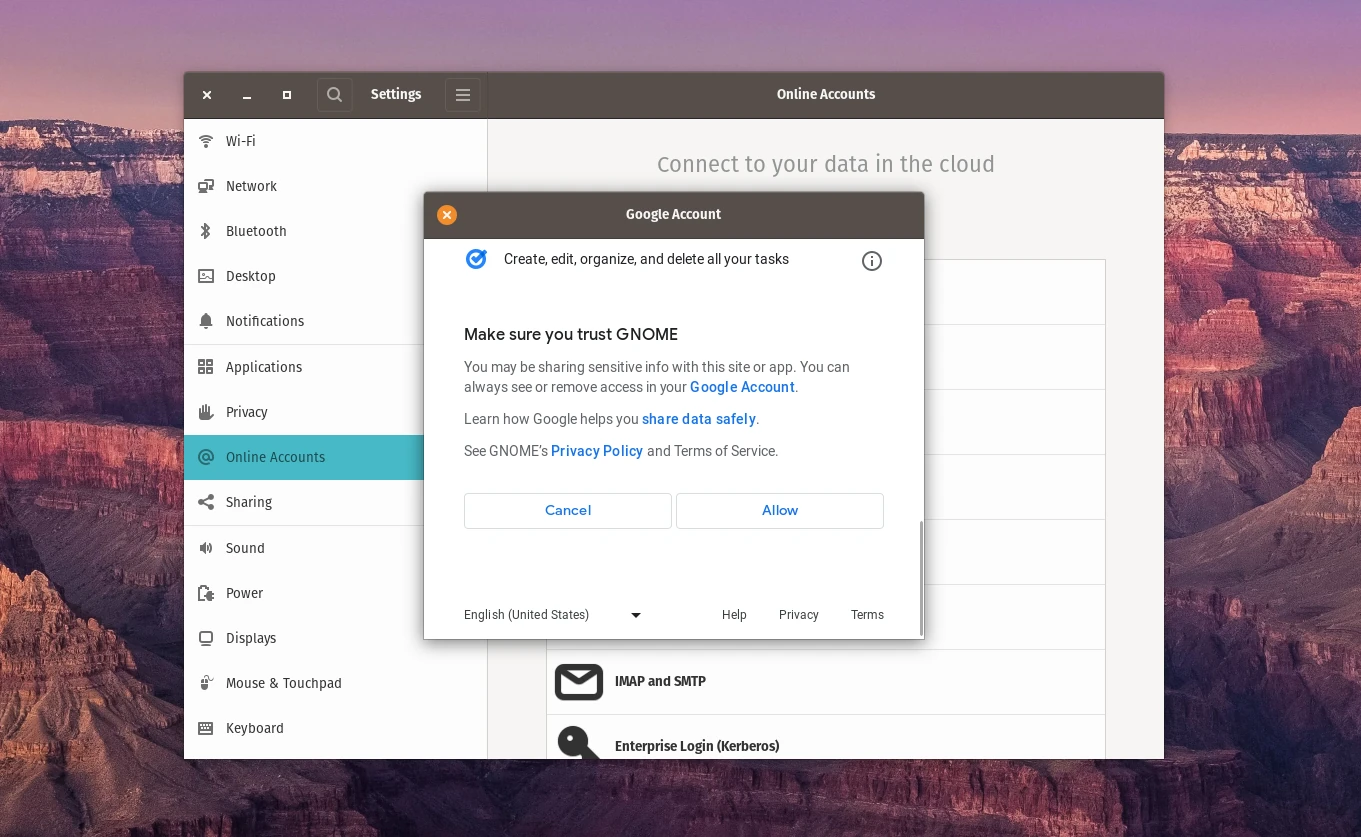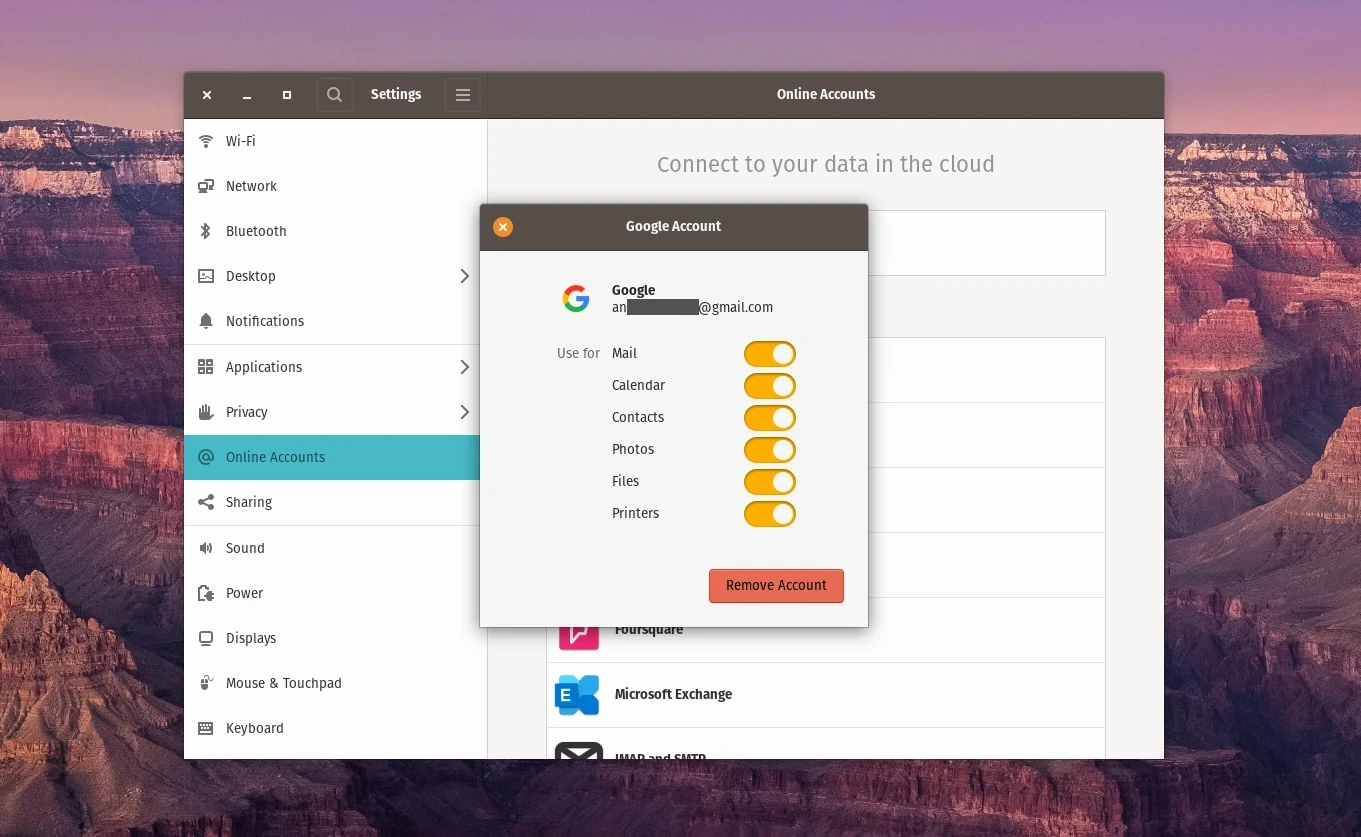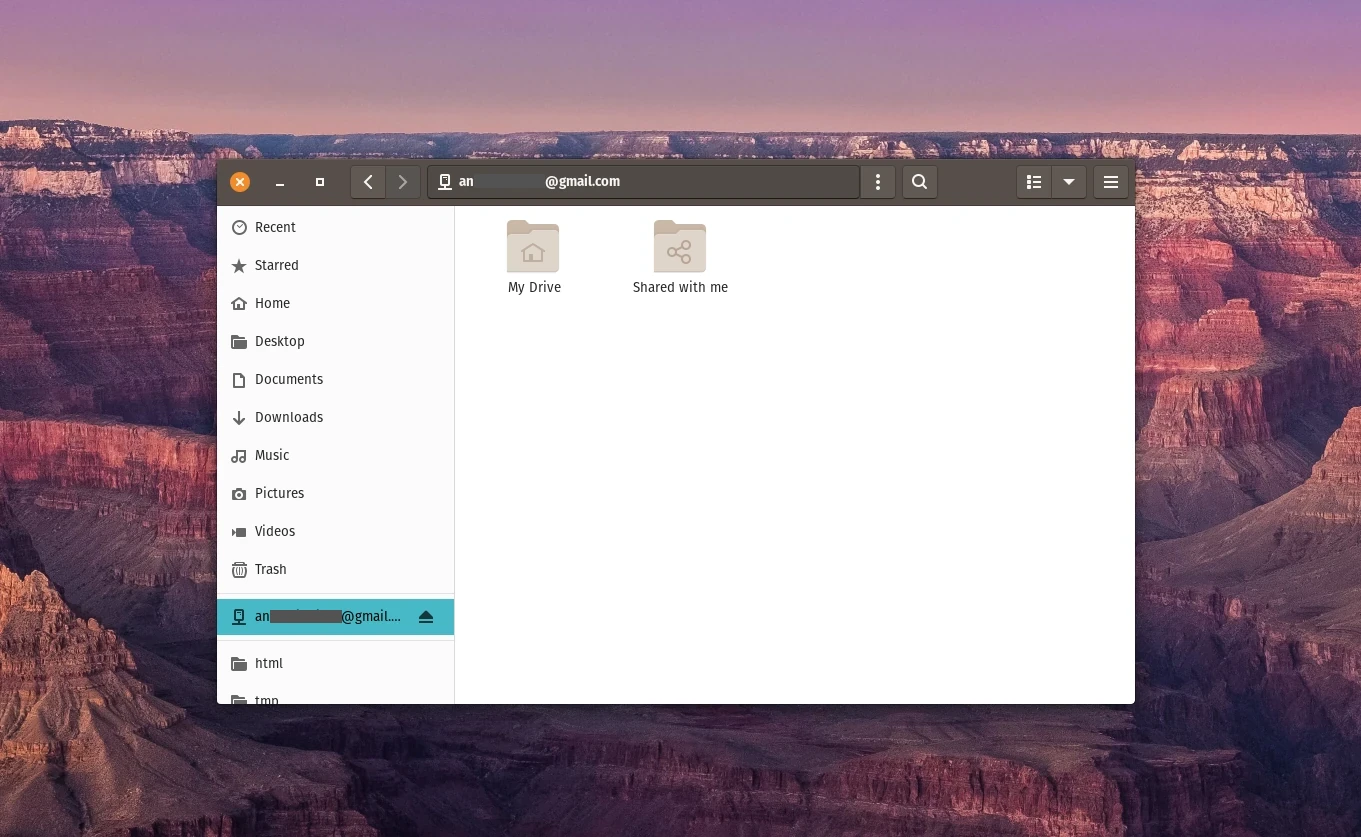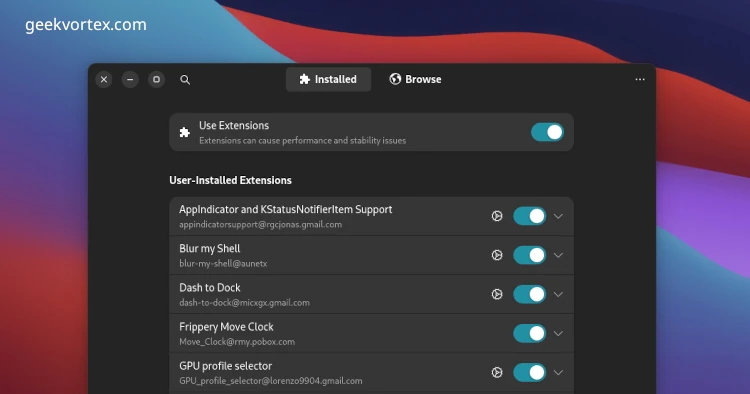How to Sync Google Drive with File Manager in Ubuntu / PopOs?
Learn how to sync and access your Google Drive with the file manager in Ubuntu or PopOS without using any additional Gdrive clients for linux.
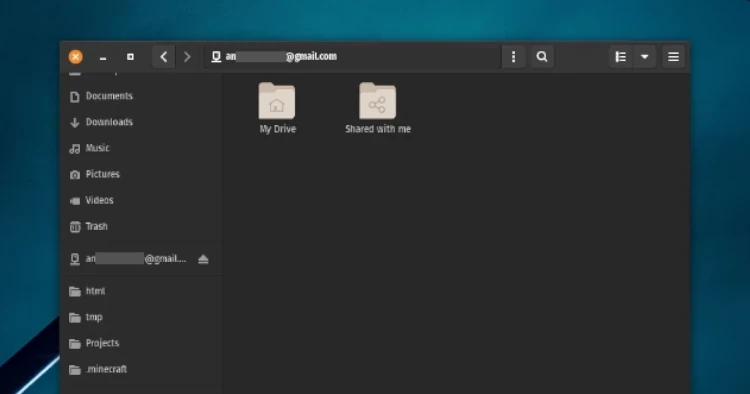
Why Should You Sync Your GDrive with Your File Manager?
Sync Google Drive with your file manager for seamless and efficient access to files stored in the cloud. Once synced, any changes you make to files in your Google Drive folder are automatically reflected in both your cloud storage and your local file system.
This is useful if you often work with files stored in Google Drive and want instant access from your file manager without having to log into your Google account each time.
You can use different software, such as Libre Office Word instead of Google Docs, to view your files if you prefer that.
Step 1: Open Online Accounts Settings
Press the Windows key or meta key and search for “online accounts” and click on it.
It should work in all Ubuntu-based distributions.
Step 2: Login to Your Google Account
Click on the Google option and login with your gmail (google drive account) and password..
Step 3: Allow Access
Click on the Allow button so that you can create, edit, organize, and delete your files right from your file manager.
Customize Settings
You can customize which features you want to use by turning the toggle button on and off. By default, everything will be on, so you can just close this window.
Conclusion
If you open your file manager, you can see your email ID in your sidebar. Click on it, and you will see two folders, which are My Drive and Shared with me.
You can just paste any files you want in the My Drive folder and they will be uploaded to your Google Drive. You can also see and edit all your existing files in your Google Drive.